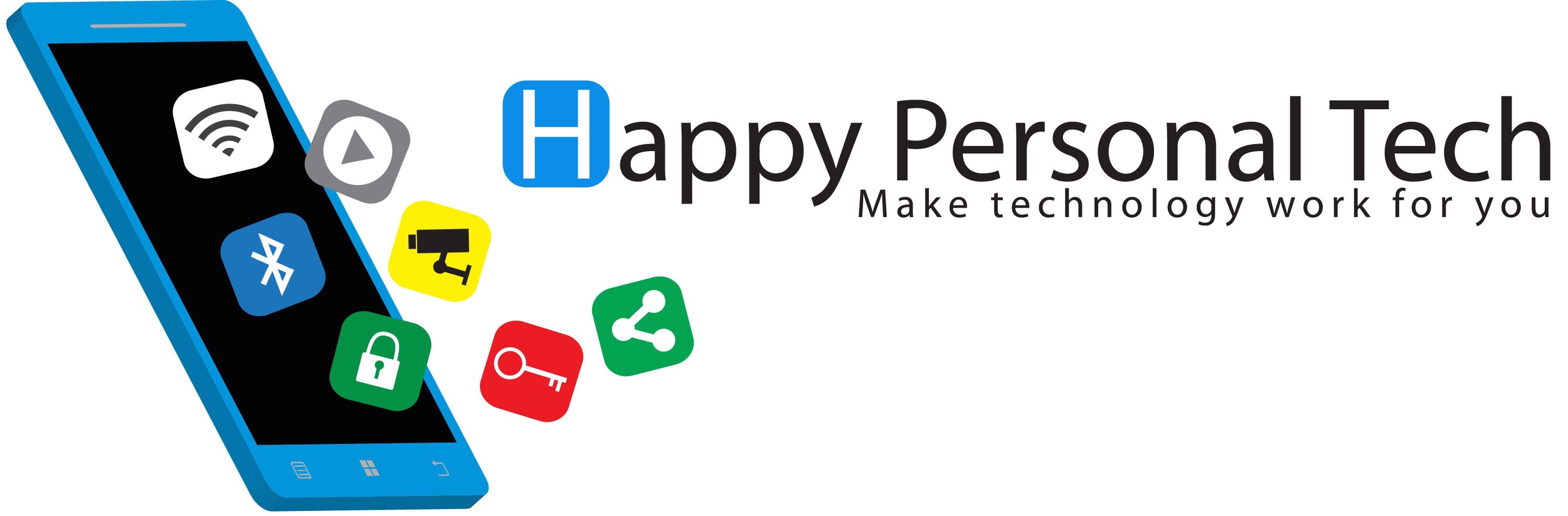Welcome
Hi All, and thanks for attending Wednesday’s iPad seminar! I tried to scribble some notes while we were talking about iPads and I’ve put them below the Topics section. If you have additional tech questions, my contact info is at the bottom of the page and I’m always happy to text, talk or email.
Topics
There are wonderful resources online.
Buttons, keyboards and cases
Controls and gestures
Connecting to the Internet: cellular or wi-fi
Apple ID
Sending and receiving mail and messages
Attaching photos to a message
Video chats and FaceTime
Siri
Apps
Watching content
Reading content
My notes
You brought great questions! Here are a few of my notes and references in case you want to read or learn more.
IOS Backups. You may see a reminder from your iPad or iPhone if it hasn’t completed a backup recently. Your devices should do their own backups overnight if they are plugged in to power and are connected to Wi-Fi. It’s really important to note this may only backup your device preferences and some apps - this doesn’t guarantee your photos and contacts, etc will also be backed up! For pictures, emails, contacts, etc I recommend some kind of cloud backup and I’m happy to explain more about that to you.
Slow Wi-Fi. You may pay for a very fast internet connection to your house but experience slow speeds in your house. I can typically diagnose and fix this with a house call. You really don’t need to pay for anything faster than 100Mbps per month.
Zoom. Three things to remember: You can choose speaker view (1 at a time) or gallery view (all that fit on the screen). The old-fashioned microphone and movie camera will toggle your audio and video on or off. You can reveal these controls by tapping once on the screen.
Mail App. If you don’t enjoy it, you don’t need to file, sort and delete emails anymore. I use the search function (at the top of your inbox) to find messages and the ‘Unread’ filter at the bottom, to keep a tidy mailbox.
Two-factor authentication (2FA). The most secure way to log in online requires something you know (your password) and something you have (your phone). It’s important you don’t reuse passwords at different websites and to do this, I recommend using a password manager. Apple’s web browser Safari has one built in so if you have an Apple computer at home, and use an iPad or an iPhone, it’s very well integrated.
Flashlight App and Control Center. There are quite a few malicious apps which may steal and sell your list of contacts or attempt to sign you up for some reoccurring charges. The Apple App Store does a terrific job filtering and blocking these types of apps. We were talking about this because you no longer need any flashlight apps since your phones and iPads have this feature built in now. To open Control Center, swipe with your finger from the very top of the screen downward. Be careful to start off the screen - I’m talking about the very top of the iPad. On iPhones, older phones swipe up from the bottom and newer phones swipe down from the top. You’ll see the flashlight button in there.
Quick access to the camera. You can open the camera app and take pictures without unlocking your phone. This is handy if you want to quickly take a picture. While your phone is locked, just swipe your finger across the screen to the left.